Ever see a WordPress blog post that includes the user’s profile pic with their name? If you would like to set up one for your account, it is easy to do with Gravatar through WordPress.com. Note, the email address you use for Gravatar will have to be the same email address assigned to your wordpress account for this to work, and the profile pic will appear on comments or posts on other sites that use Gravatar when logged in to your account.
Step 1. Log in to the backend of your wordpress site, navigate to Users, and find your account.


Step 2. Under the profile pic, select the Gravatar link

Step 3. Select Create Your Own Gravatar button

Step 4. Create an account with your wordpress user account email

Step 5. Activate your account through the confirmation email


Step 6. Log in and select add a new image under the correct email address


Step 7. Find the picture you want to use as your profile pic, and crop to your liking.
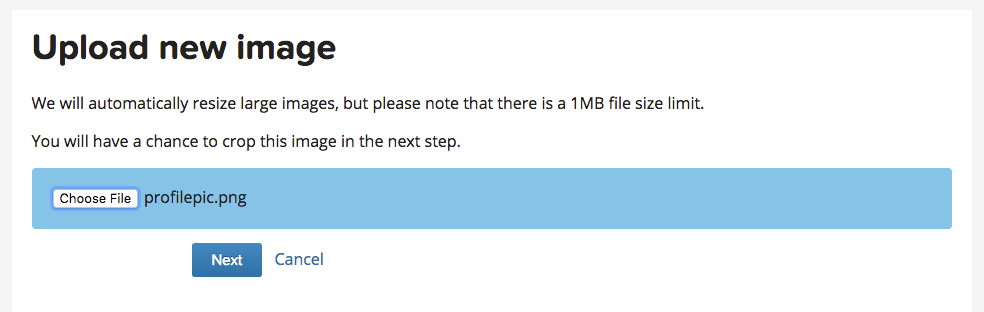

Step 8. That’s it! Refresh your browser and log back in to your website dashboard, and you should now see your profile pic in your user profile.












